Radiodetection LMX200 Enhanced System

- Grid Scan Mode
- Dynamic Target Enhancement
- Calibrate velocity for accurate depth measurements
The Radiodetection LMX200 builds on the capabilities of the LMX100 and adds further features to help you locate and map these utilities. It adds the powerful Grid Scan mode and the ability to use an external GPS to take full advantage of SplitView and MapView. The LMX200 also allows data export for post-processing, archiving, reference, and further mapping capabilities in EKKO_Project
DynaT (Dynamic Target) enhancement feature optimises views of small, medium, and large targets. These views can be toggled to reveal additional subsurface features, giving you unprecedented insights and target confidence in the field.
A simple grid setup and guided grid collection on the display unit allows the user to select from 4 standard grid sizes. The system guides you through the grid setup and collection. You can also collect odd-shaped grids by just ending lines short or skipping lines altogether.
SplitView combines the benefits of LineView and MapView onto one screen. The MapView side of the screen shows all the GPR data that has been collected and where the LMX200 is currently located in the survey area while the LineView side displays your cross-section data to quickly see the spatial relationship between targets and determine if a series of hyperbolas are in linear orientation.
Key Features
- High visibility touchscreen
- Lightweight fibreglass cart frame
- On-site reports
- Lead acid gel cell battery
- USB
- Integrated GPS
- Built-in Wi-Fi capability
- GPR sensor
LMX Locates:
- Metal utilities, including pipes and cables
- Non-metallic pipes, including PVC and asbestos cement
- Concrete storm and sewer systems
- Utilities where installed tracer wiring has failed
- Underground storage tanks and drainage tiles
- Septic system components
- Non-utility structures such as vaults, foundation walls, and concrete pads
Comparison Table
| Feature | Description | LMX100 | LMX200 |
|---|---|---|---|
| Line Scan Mode | |||
| Real-time Locate & Mark | Acquire data along a line and view it as a cross-section image | ✔ | ✔ |
| Line Data Playback | Save and view any collected line data | ✘ | ✔ |
| Back-up Indicator | After acquiring some data on the screen, pull the system backward to pinpoint the target location | ✔ | ✔ |
| Position & Depth Indicator | The crosshair on the backup indicator shows the current position and depth | ✔ | ✔ |
| Pop up Info Box | Touch and hold the screen to generate a movable depth and position info box | ✔ | ✔ |
| Pause Button | In No Save Mode, temporarily stop data collection and resume again without clearing the data from the screen | ✔ | ✔ |
| Drawing Arrows | In No Save Mode, draw arrows on the screen to highlight features | ✔ | ✔ |
| GPS Status Indicator | Indicates the signal quality of the selected GPS (internal or external) | ✘ | ✔ |
| SplitView | During data collection, display LineView and MapView simultaneously to quickly see the positional relationship between targets (external GPS only) | ✘ | ✔ |
| Real-time viewing options in Line Scan | |||
| Zoom - Position | Vary the length of data displayed on the screen | ✔ | ✔ |
| Zoom - Depth | Vary the depth of data displayed on the screen | ✔ | ✔ |
| Colour | View data with different color palettes | ✔ | ✔ |
| Filter | Filter out flat-lying responses in the data using 5 preset filter levels | ✔ | ✔ |
| Gain | Adjust amplification of GPR data to make weaker or deeper targets visible | ✔ | ✔ |
| Soil Cal | Calibrate velocity for accurate depth measurements; hyperbola-fitting method or select from available pre-set Soil Cal values | ✔ | ✔ |
| Interpretations | Mark subsurface features as a colored dot by touching anywhere on the screen | ✘ | ✔ |
| Flags | Mark noteworthy above-ground features with sequentially numbered flags | ✔ | ✔ |
| Grid Scan Mode | |||
| On-Site Grid Scan | Collect grid data and generate depth slices in the field | ✘ | ✔ |
| Guided Grid Setup | Select grid size and resolution | ✘ | ✔ |
| Guided Data Collection on the Display Unit | Guides the user through data collection with intuitive visual and audio prompts | ✘ | ✔ |
| Recollect Grid Lines | Recollect any grid line if you make a mistake | ✘ | ✔ |
| Collect Partial Grid Lines | Stop any grid line early to avoid an obstacle | ✘ | ✔ |
| Skip Grid Lines | Skip a grid line with a touch of a button if the line does not need to be collected | ✘ | ✔ |
| Obstacle Avoidance | The system guides you through collecting a grid around an obstacle | ✘ | ✔ |
| Depth Slices from Incomplete Grids | Generate depth slices with an incomplete grid | ✘ | ✔ |
| Grid Line Playback | View previously collected grid lines | ✘ | ✔ |
| SliceView | |||
| View Depth Slices | Scroll through depths and adjust viewing options | ✘ | ✔ |
| Correlate Depth Slices to Grid Lines | View the grid line corresponding to a feature in a depth slice | ✘ | ✔ |
| Depth Slice Indicator | Display any grid line and scroll down through the depth slices with the depth slice range indicated on the grid line | ✘ | ✔ |
| LineView Mode | View grid line in LineView to add interpretations and adjust viewing options | ✘ | ✔ |
| Additional Features | |||
| MapView | Graphically view the path travelled by the system, any flags or interpretations added as well as the ability to cycle through processed depth slices (External GPS only) | ✘ | ✔ |
| MapView (Internal GPS) | Graphically show collected grid locations and processed depth slices | ✘ | ✔ |
| External GPS Port | Option to connect an external GPS for increased positional accuracy | ✘ | ✔ |
| Screenshots | Saves the current screen image to a JPG file | ✔ | ✔ |
| DynaQ | Dynamic Quality Enhancement - Automatically adjusts data quality based on system speed | ✔ | ✔ |
| DynaT | Dynamic Target Enhancement - allows the user to selectively view small, medium, or large subsurface targets for easier viewing and detection | ✔ | ✔ |
| File Management | Data is logically organised for review and transfer | ✔ Screenshots |
✔ SProjects containing Lines, Grids & Screenshots |
| Data Export | |||
| USB Data Transfer | One-click data export to a USB drive | ✔ | ✔ |
| Field Interpretations File (.CSV) | Positional information for interpretations and flags is automatically exported as a .CSV file | ✘ | ✔ |
| Geotagged Screenshots (.JPG) | Exports screenshots as JPG files | ✔ | ✔ |
| KMZ Files | Screenshots, survey paths, and field interpretations are automatically exported .KMZ files for viewing on Google Earth | ✔ Screenshots Only |
✔ |
| Project Files (.GPZ) | All data (lines, grids & screenshots) in a project are saved as a .GPZ file | ✘ | ✔ |
| Wi-Fi Mini Reports | From the field, email reports containing screenshots and information about the collected data | ✔ | ✔ |
| System Usage Report | A PDF report containing usage statistics and system diagnostics | ✔ | ✔ |
| GPR Analysis and Reporting Software | |||
| GPR Data Export to optional EKKO_Project™ Core | Open project files to organize data files, view data, and generate reports | ✘ | ✔ |
| EKKO_Project GPR Software Bundles | Software bundles for added data processing, analysis, and visualisation | ✘ | ✔ |
| GPR System Specifications | |||
| Center Frequency (MHz) | Center frequency of GPR system | 250 | 250 |
| Weight | Lightweight GPR system | 22 kg (48 lb) | 22 kg (48 lb) |
| System Size | Compact GPR Cart | 100 x 70 x 115 cm (39.4 x 27.6 x 45.3 in) |
100 x 70 x 115 cm (39.4 x 27.6 x 45.3 in) |
| Max Depth | Maximum depth of data collected and displayed on the display unit | 8 m (26 ft) | 8 m (26 ft) |
| GPR Sensor size | 630 x 410 x 230 mm (25 x 16 x 9 in) |
|---|---|
| GPR Sensor weight | 5 kg (11 lbs) |
| Display Unit weight | 2.83 kg (6.24 lbs) |
| Screen | 8.0″ diagonal, high-visibility touchscreen LCD color display Adjustable backlighting 1500 NIT and 800:1 contrast ratio |
| Wireless | Integrated modules: Wi-Fi (IEEE 802.11 b,g,n) GPS/GLONASS |
| Audio | Built-in speaker-85dBA speaker w/volume control |
| Battery | 12 Volt Lead acid gel cell Battery Capacity: 9.0 Ah Battery Life: 4-6 hours Weight: 3.6 kg (7.9 lbs) |
| Charger | Charger with status indicator Universal AC mains charger input: 100-240V, 1.5A, 50/60Hz Output: 12 Volts @ 3 Amps |
| Temperature & Environmental | Ruggedized, environmentally sealed unit and connections. Ingress protection (IP) rating: DVL-500N Display Unit is rated to IP65 under IEC 60529 Relative Humidity operation (non-condensing): 10-90% Operating temperature range: -40 to 50℃ |
| Regulatory Specifications | EMC-FCC, CE, IC, ACA, RSM Safety-TUV |